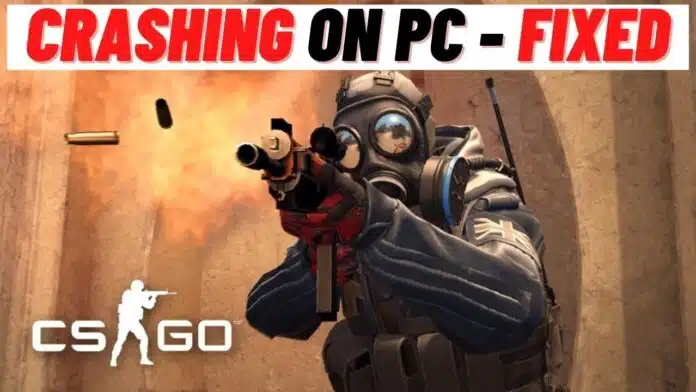If you’re a fan of the popular first-person shooter game, Counter-Strike: Global Offensive (CSGO), you know how frustrating it can be when the game keeps crashing.
Not only does it interrupt gameplay, but it can also be difficult to determine the cause of the crash. In this article, we’ll go over some common causes of CSGO crashing and how you can fix them.
Update Your Graphics Drivers:
Outdated graphics drivers can cause issues with running games, including CSGO. Make sure you have the latest version of your graphics drivers installed to see if it resolves the crashing issue. You can check for updates and install them through the manufacturer’s website for your graphics card (e.g. NVIDIA, AMD).
Verify Game Files:
Sometimes, game files can become corrupt, causing the game to crash. To check for and repair any corrupt files, you can try verifying your game files through Steam. Here’s how:
- Open Steam and go to your Library.
- Right-click on CSGO and select “Properties”.
- Go to the “Local Files” tab and click on “Verify Integrity of Game Files”.
This process will compare your game files to the ones on the Steam servers and replace any corrupt ones.
Reset Video Settings:
If updating your graphics drivers and verifying game files didn’t solve the issue, you may want to try resetting your video settings to the default. This can help if the crash is being caused by an unsupported video setting. Here’s how:
- Open CSGO and go to the “Options” menu.
- Go to the “Video Settings” tab.
- Click on the “Reset” button at the bottom of the page.
Check for Overheating
Another common cause of crashes is overheating, especially in laptops. Make sure your computer is getting proper ventilation and consider using a cooling pad for laptops. You can also try using a temperature monitoring tool to check the temperature of your CPU and GPU while running the game.
Try Running the Game in Compatibility Mode:
If you’re using a newer version of Windows and experiencing crashes, you may want to try running the game in compatibility mode. This can help if the game is incompatible with your version of Windows. Here’s how:
- Right-click on the CSGO shortcut and select “Properties”.
- Go to the “Compatibility” tab.
- Check the box next to “Run this program in compatibility mode for” and select an earlier version of Windows from the dropdown menu.
If you’re experiencing crashes while playing CSGO, there are a few steps you can try to fix the issue. Updating your graphics drivers, verifying game files, resetting video settings, checking for overheating, and running the game in compatibility mode can all help resolve crashing issues.
If these steps don’t work, it’s possible that the crash is caused by something else, such as a hardware issue. In that case, it may be necessary to seek further assistance.