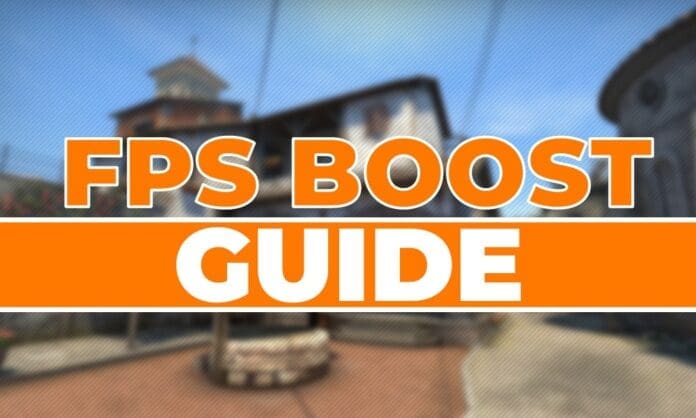Frames per second, or FPS for short, is one of the most crucial things which can give players an advantage in any competitive video game when optimized correctly. When playing a first-person shooter like CSGO, maximizing your fps count should be your top priority if you’re looking to climb up the ladder of ranks.
Apart from your fps count, there are other aspects like ping, var, or losses that can disrupt or negatively affect your gameplay, but unlike those other factors, you have some control over your fps which you can use to gain a competitive advantage over enemies.
Now there are a bunch of ways through which you can increase fps in CSGO, but many of them are either outdated or do more harm than good. In this guide, we’ll be taking you through s series of tips and tricks which you can start using right now to maximize your in-game fps in CSGO. We assure you, you’ll be shocked by the results.
- Video Settings: Starting with the rather obvious one, turn every single one of your video settings without exceptions to ‘very low’ in order to maximize your FPS. Disable anti-aliasing, set texture filtering to bilinear, turn off vsync and motion blur, and if you’re looking to squeeze every single extra frame you can get, keep the resolution as low as you can before it gets uncomfortable to play in. There are varied opinions on this, but enabling multicore rendering generally improves fps if you have more than two cores on your CPU.
- Launch Options: Launch options can help you gain a significant boost in your FPS. To edit your launch options, go to your Steam library, click on CSGO, go to properties and click on ‘set launch options’. Here are the launch options which you should enter there:
“-high -threads x (replace x by the number of cores on your CPU) -novid -freq y (replace y by your monitor’s refresh rate)“
Once done, save the launch options and relaunch CSGO.
- Updating Video Drivers: Depending on which graphics card you have, your video drivers may get outdated from time to time. For instance, if you have an NVIDIA GPU, make sure to regularly check the NVIDIA website to look for driver updates.
- Power Options: Your windows power options may significantly hamper your system’s ability to run CSGO properly. To fix this, go to Hardware and Sound on your Control Panel, click on Power Options, and select High performance.
- Graphic Card Settings: Your graphic cards will allow you to set some advanced settings which can improve either performance or visual quality for your games. You need to maximize the effectiveness of your GPU in terms of performance for increasing FPS.
Here are the options for NVIDIA:

Here are the options for AMD:
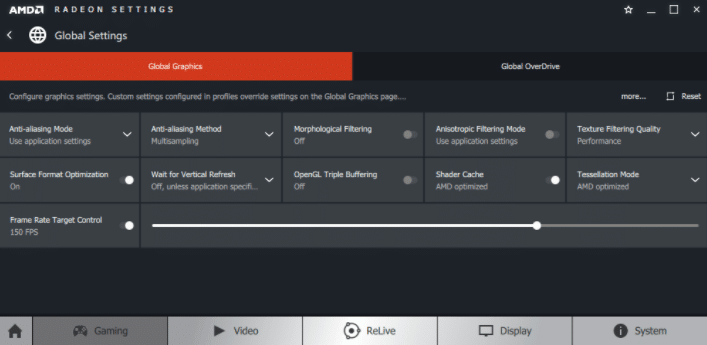
- 3rd Party Softwares: Let me say this straight, third-party softwares almost never work for improving your fps in CSGO. In fact, they do more harm than good for your system’s performance. Everything those ‘Game boosters’ do can be done manually through the task manager.
- Close Other Programs and Services: Open your task manager by pressing ctrl + shift + Esc, then go to the ‘processes’ tab. Close any processes which you feel are pointlessly draining your system’s resources. Then head over to the ‘services’ tab and disable services that you don’t need. Be wary though, don’t close a service or process unless you’re certain that they’re not crucial for your system.
Recommended: Legendary map Tuscan to soon make its way to CSGO