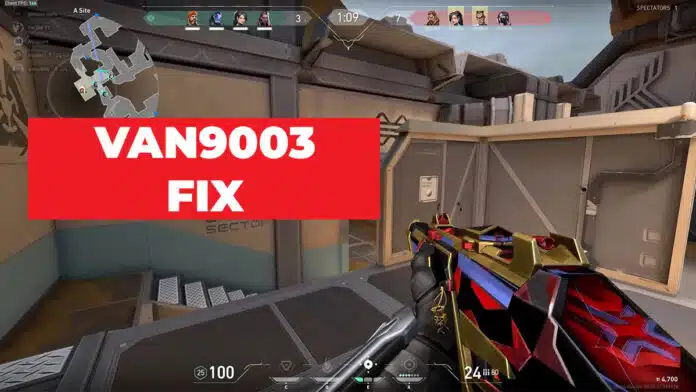If you’re a Valorant player, you may have encountered the frustrating error code van9003. This error can occur for a variety of reasons, and it can be difficult to know where to start when it comes to troubleshooting and fixing the problem.
In this article, we’ll go through the most common causes of the van9003 error and provide step-by-step instructions for resolving it.
What Causes the van9003 Error in Valorant?
There are several potential causes of the van9003 error in Valorant. Some of the most common include:
- Server issues: If the Valorant servers are down or experiencing problems, you may see the van9003 error. This is generally beyond your control, and the best thing you can do is wait for the servers to come back online or for the issue to be resolved.
- Internet connection issues: If your internet connection is unstable or weak, you may see the van9003 error. This can be caused by a variety of issues, including problems with your router or modem, interference from other devices, or a poor connection to your internet service provider (ISP).
- Firewall or antivirus issues: If your firewall or antivirus software is blocking Valorant from connecting to the internet, you may see the van9003 error. This is usually the result of incorrect settings or conflicting software.
- Game files corruption: In some cases, the van9003 error can be caused by corrupted game files. This can happen if the files become damaged during the installation process or if they are modified in some way.
Step-by-Step Guide for Resolving the van9003 Error in Valorant
If you’re seeing the van9003 error in Valorant, here are some steps you can take to try and resolve the issue:
Check the Valorant server status: The first thing you should do is check the Valorant server status to see if there are any known issues or outages. You can do this by visiting the Valorant website or checking social media channels for updates. If the servers are down, there’s not much you can do except wait for them to come back up.
- Check the Valorant server status: The first thing you should do is check the Valorant server status to see if there are any known issues or outages. You can do this by visiting the Valorant website or checking social media channels for updates. If the servers are down, there’s not much you can do except wait for them to come back up.
- Restart your router and modem: If you’re experiencing internet connection issues, the first thing you should try is restarting your router and modem. To do this, turn off the power to both devices, wait a few seconds, and then turn them back on. This can often resolve minor connection problems.
- Check your internet connection: If restarting your router and modem doesn’t fix the problem, the next step is to check your internet connection. Make sure you have a stable and strong connection, and try running a speed test to see if you’re getting the speeds you’re supposed to. If your connection is weak or unstable, try moving your router or modem to a different location or contacting your ISP for help.
- Check your firewall and antivirus settings: If your firewall or antivirus software is blocking Valorant from connecting to the internet, you’ll need to adjust the settings to allow the game to connect. Check the documentation for your firewall or antivirus software for instructions on how to do this. You may also need to add Valorant to the list of allowed programs.
- Verify the game files: If you’re seeing the van9003 error due to corrupted game files, you’ll need to verify the integrity of the game files.
To do this in Valorant, follow these steps:
- In the Valorant client, click on the gear icon in the top right corner
- Select “Verify”
- Wait for the process to complete, which may take a few minutes.
- If any files are found to be corrupt, they will be re-downloaded and replaced
- Repair the game client: If verifying the game files doesn’t resolve the van9003 error, you may need to try repairing the game client. To do this in Valorant, follow these steps:
- In the Valorant client, click on the gear icon in the top right corner
- Select “Repair”
- Wait for the process to complete, which may take a few minutes
- If any issues are found and fixed, you’ll need to restart the Valorant client
- Uninstall and reinstall Valorant: If none of the above steps have worked, you may need to try uninstalling and reinstalling Valorant. To do this, follow these steps:
- Close the Valorant client and any other programs you have running
- Press the Windows key + R to open the “Run” dialogue
- Type “appwiz.cpl” and press Enter
- Find Valorant in the list of programs and select it
- Click “Uninstall” and follow the prompts to uninstall the game
- Once the game is uninstalled, restart your computer
- Download and install the latest version of Valorant from the official website
The van9003 error in Valorant can be frustrating, but with a little patience and some troubleshooting, it can usually be resolved. By following the steps outlined above, you should be able to get back to playing the game in no time.
If you’re still having issues after trying all of the above, you may need to seek further assistance from the Valorant support team or from your ISP.