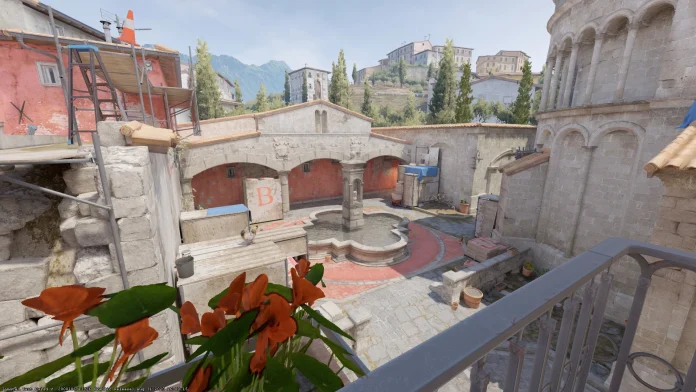As the majority of the active CSGO player base secured their slots for the Counter-Strike 2 beta after the recent wave of invitations sent out by Valve, the player base for the upcoming competitive shooter is larger than ever, with players throughout the globe tuning in to test out the future of their favorite FPS title ahead of its official launch.
If you’re new to CS2, then there are certain elements of the upgraded Source 2 engine that you might find overwhelming. For instance, certain console commands from CSGO have been changed completely, while some others no longer work in Counter Strike 2.
The Net Graph console command used to be one of the most popular console commands in CSGO, but it has been changed in its sequel. Luckily, players are still able to use the Net Graph command to check out their FPS and other important game details.
In this article, we’ll take a look at how you can enable Net Graph in CS2. It’s an extremely easy process and takes no longer than a few seconds.
Net Graph Console Command CS2: How To Enable Net Graph
Simply follow these steps to enable Net Graph in CS2:
- Launch CS2.
- Press the tilde (~) key on your keyboard to open the developers console.
- Type “net_graph 1”, and press enter.
- Hop onto a game.
Once you have the Net Graph enabled, you’ll be able to see a window on the top-left detailing your FPS, ping, and other useful details.
That’s everything you need to know about how to enable Net Graph in CS2.
Stay updated with the latest news in gaming and esports by signing up for early access to TalkEsport’s Mobile App. Follow us on Twitter and Google News to ensure you never miss the exciting updates.