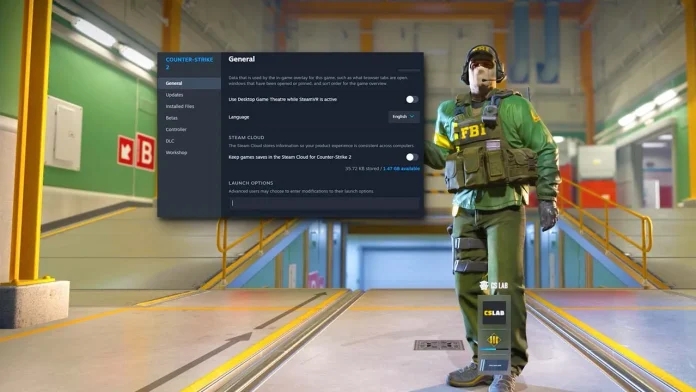Counter Strike 2 (CS2) isn’t just about strategy and skill; it’s also about how smoothly your game runs. Every player craves that seamless, lag-free experience, especially when it comes down to those split-second reactions that can turn the tide of a match. Optimizing your game’s settings for better FPS (Frames Per Second) can give you that critical edge.
For many gamers, tweaking game settings is a daunting task, filled with technical jargon and endless options. But fear not! This article is your comprehensive guide to understanding and applying the best CS2 launch options for FPS.
In this article, you will learn:
- The key CS2 launch options that are crucial for boosting your FPS.
- How to tailor these options to fit your specific system needs.
- Additional tips to fine-tune your gaming setup for an optimal playing experience.
Let’s dive into the world of CS2 optimization and ensure your game runs as smoothly as possible.
Understanding CS2 Launch Options
Before diving into the specifics, it’s crucial to understand what launch options are and their impact on your CS2 gameplay. Launch options are a set of predefined commands that are executed upon the start of the game. These commands allow players to customize their gaming experience at a more technical level, often leading to significant improvements in game performance and FPS.
Unlike in-game settings, which mostly focus on visual aspects and controls, launch options address the core way the game operates on your system. They can change how the game utilizes your PC’s resources, such as CPU and memory. This customization is particularly important for CS2, a game where every millisecond counts, and optimal performance can be the difference between winning and losing a crucial round.
While powerful, these commands can be double-edged swords. Incorrect usage or over-tweaking can lead to instability or unexpected game behavior. That’s why it’s essential to understand what each launch option does and how it applies to your specific gaming setup.
In the following sections, we’ll explore the most effective launch options for boosting FPS, tailor them to your system, and discuss other adjustments you can make to maximize your gaming experience.
Best Launch Options for FPS in CS2
Achieving the highest possible FPS in CS2 is a priority for many players, and certain launch options can help you do just that. Here are some of the most effective commands:
- -novid: This command skips the intro video when you launch CS2, allowing the game to start more quickly.
- -high: This sets the game’s priority to high in your CPU settings, potentially improving performance.
- -threads [number]: Replace [number] with the number of CPU cores your system has. This command directs the game to use multiple cores, enhancing performance on multi-core systems.
- +fps_max [number]: Set a cap for your FPS. While unlimited FPS might seem ideal, setting a limit slightly above your monitor’s refresh rate can stabilize performance.
- -nojoy: This removes joystick support, which can slightly increase startup speed and free up resources.
- -tickrate 128: For players who practice on offline servers, this command increases the tickrate, making it consistent with many competitive servers.
It’s important to note that the effectiveness of these options can vary based on your PC’s specifications. Some players might see significant improvements, while others may notice minimal changes. Additionally, always back up your current settings before making any adjustments, so you can revert if needed.
Customizing Options for Your System
Personalizing CS2 launch options is key to achieving the best performance for your specific setup. Here’s how to approach this customization:
- Assess Your Hardware: Start by understanding your PC’s specifications, especially your CPU and GPU. The effectiveness of certain launch options, like -threads, is highly dependent on your hardware.
- Monitor Performance: Use tools like the in-game FPS counter (cl_showfps 1 in the console) to monitor how changes affect your performance. Look for improvements or any potential issues that arise.
- Start with Baseline Settings: Implement one launch option at a time. This way, you can gauge its impact and avoid overwhelming your system.
- Balance Performance and Quality: While maximizing FPS is important, consider the visual quality and overall smoothness of gameplay. For instance, an FPS cap just above your monitor’s refresh rate can offer a more stable experience.
- Test and Tweak: Experiment with different combinations of settings. What works for one system may not work for another. Be patient and methodical in your approach.
- Seek Community Advice: The CS2 community is a wealth of knowledge. Forums and discussion boards can be invaluable resources for getting advice tailored to your hardware configuration.
Remember, the goal is to enhance your gaming experience without compromising stability. It’s about finding that sweet spot where the game runs smoothly and looks good on your machine.
Additional Tips Beyond Launch Options
Optimizing your CS2 experience isn’t limited to just tweaking launch options. There are several other aspects you can consider for an even better gaming experience:
- In-Game Settings: Adjusting settings like graphics quality, shadow detail, and texture filtering can significantly impact performance. Lower settings can boost FPS, but find a balance that doesn’t overly degrade visual quality.
- Hardware Upgrades: If you’re consistently struggling with low FPS, it might be time to consider hardware upgrades. Investing in a better graphics card or more RAM can have a substantial impact.
- Software Optimizations: Make sure your graphics drivers are up to date. Background applications can also hinder performance, so close unnecessary programs while playing.
- Network Optimization: A stable internet connection is crucial for online gaming. Use a wired connection if possible, and consider quality of service (QoS) settings on your router to prioritize gaming traffic.
- Heat Management: Excessive heat can throttle your PC’s performance. Ensure good ventilation, clean dust from your PC regularly, and consider additional cooling solutions if needed.
- Professional Help: If you’re unsure about making hardware upgrades or optimizing settings, consulting with a professional can be a wise decision.
By combining these tips with the right launch options, you can significantly enhance your CS2 gaming experience, leading to smoother gameplay and potentially giving you that competitive edge.
In this article, we’ve explored the various ways to boost your FPS in CS2 through strategic launch options and additional tweaks. By understanding the best launch options, customizing them to your system, and implementing other performance-enhancing tips, you can significantly improve your gaming experience.
To recap, the key takeaways include:
- Utilizing specific launch options like -novid, -high, and -threads can greatly enhance FPS.
- Tailoring these settings to your specific system specifications is crucial for optimal performance.
- Beyond launch options, consider in-game settings, hardware upgrades, and software optimizations to further improve gameplay.
CS2 is a game where every frame can make a difference in your performance. By applying these insights, you’re well on your way to a smoother and more responsive gaming experience. As a natural next step, you might be interested in exploring a guide on advanced in-game settings for CS2 or learning about the latest hardware recommendations for gaming PCs to further enhance your setup.