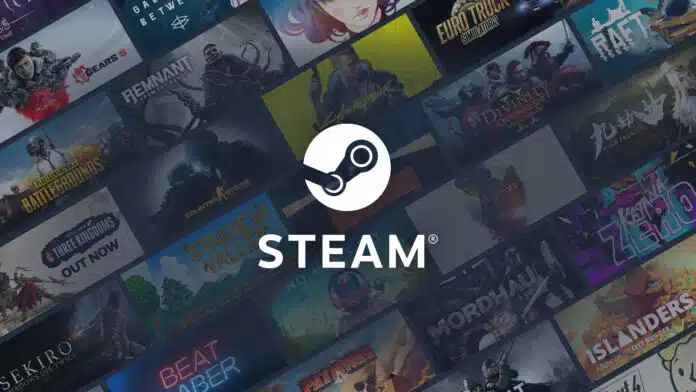Now that the biggest Steam sale of the season is over and you have built up another massive backlog of games, it’s time for a sanity check on your total lifetime spending on Steam.
Sale after sale we add up new games in our library and increase the backlog of games we promise to try out once before spending more on buying another game.
In the Pre-Covid era, Valve only allowed you to view the amount of money you spent during the year, but now Valve has introduced a new method to view your lifetime spending on your Steam account with just 3-4 clicks in the Steam Client.
The official Steam tool adds up every cent you’ve ever spent on the storefront and displays the total in USD.
Tools with similar functionalities such as Steam Calculator have existed before the official Steam tool, though they only estimated the worth of your account which included free games and excluded cosmetics.
While the Steam tool also has one important limitation i.e. it won’t include codes you’ve redeemed. In a sense, all the codes you received in a bundle, or purchased on a third-party site won’t be included.
Additionally, steam will only calculate the money you spent directly i.e.adding funds to your wallet or direct purchases on the store, it doesn’t include the funds you gathered after selling items on the community market.
How to Check Total Spent Amount On Steam
Simply follow the steps below to find the information:
- Open Steam client or log in via web browser.
- Click Help and navigate to Steam Support.
- Click “My Account” on the Steam Support page.
- Navigate to “Data related to your Steam Account”.
- Click “External Funds Used”.
- Prepare to be disappointed/ shocked.
How to Check Steam Purchase History
Simply follow the steps below to find your Steam purchase history:
- Open Steam client or log in via web browser.
- Click Help and navigate to Steam Support.
- Click “My Account” on the Steam Support page.
- Navigate to “Data related to your Steam Account”.
- Click “External Funds Used”.
- Prepare to be disappointed/ shocked.
You’ll see three or four types of transactions in the list opened. This will include:
- “TotalSpend” is the total amount of money you’ve spent on your Steam account. This is the number you’re looking for.
- “OldSpend” is the amount of money you’ve spent before April 17, 2015. (This was the date “Limited User Account” restrictions for people who haven’t spent at least $5 on Steam went into place.)
- “PWSpend” is the amount of money you’ve spent on a Perfect World account, according to IGN. Perfect World Entertainment is a Chinese online gaming company that operates Dota 2 and CS:GO in China.
- “ChinaSpend” (not present on all accounts) is the amount of money spent on the Steam China client only.