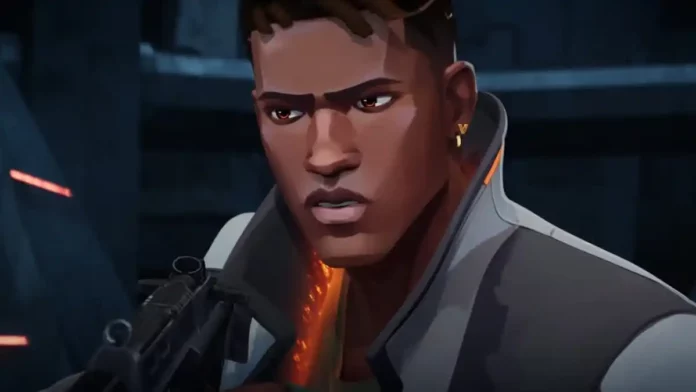As the world transitions to Windows 11, many gamers are facing unexpected challenges. One such issue is the VAN 1067 error code that Valorant players encounter when they try to launch the game. This error, while seemingly server-related, is actually due to an internal inconsistency caused by the Trusted Platform Module (TPM 2.0). This article provides a step-by-step guide to resolving this issue and getting back into the game.
What Is Van 1067 Error In Valorant?
The VAN 1067 error code is a common issue for Valorant players who have recently upgraded to Windows 11. The root of the problem lies in the Trusted Platform Module (TPM 2.0), a hardware authentication measure that Riot Games’ Vanguard system uses to detect cheaters. If TPM 2.0 is turned off on your system, you’re likely to encounter this error. The solution? Enable TPM 2.0.
Also Read: How to Fix Network Problem In Valorant
How To Activate TPM 2.0 In Valorant
In most cases, TPM 2.0 is automatically activated when you install the Windows 11 update. However, some hardware manufacturers and older motherboard models may require manual activation. Here’s how to do it:
- Identify your BIOS hotkey. This is typically the F2 or Delete keys, but it can vary. A quick Google search with your motherboard’s model and “BIOS hotkey” will give you the information you need.
- Access your BIOS. Turn on your computer or restart it. As your PC boots, press your BIOS hotkey repeatedly until the BIOS loads.
- Navigate to the Security tab. Once inside your BIOS settings, find the Security tab.
- Enable TPM. Look for the TPM option, which may also be listed as Trusted Platform Module. Enable this option and save the changes before exiting your BIOS.
Once you’ve made these changes and exited BIOS, your PC should boot automatically, and the VAN 1067 error should be resolved.
Also Read: How to uninstall Valorant On PC
Additional Tips for VAN 1067 Error Resolution
If you’re struggling to navigate your BIOS settings, consider searching for video guides that feature your specific motherboard model. These guides can provide direct instructions, as BIOS interfaces can vary based on the manufacturer.
In a worst-case scenario, you can always downgrade to Windows 10 to continue enjoying Valorant without the VAN 1067 error.
Upgrading to a new operating system like Windows 11 can come with its own set of challenges. However, with a little patience and the right guidance, you can overcome these hurdles and get back to enjoying your favorite games. We hope this guide has been helpful in resolving the VAN 1067 error in Valorant. Happy gaming!
Stay updated with the latest news in gaming and esports by signing up for early access to TalkEsport’s Mobile App. Follow us on Twitter and Google News to ensure you never miss the exciting updates.