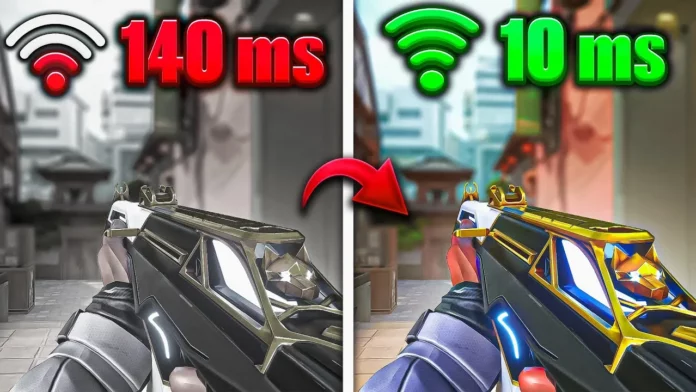Valorant, a popular online multiplayer game, is not immune to network issues. These problems, ranging from lags and game crashes to match drops, can be a significant hindrance to your gaming experience. However, worry not! This article will guide you through various strategies to troubleshoot and optimize your Valorant network settings for a seamless gaming experience.
What Is Valorant Network Problem?

Network issues in Valorant often arise when your system struggles to establish a stable connection with the game server. This could be due to a high server load or a weak internet connection. The key to resolving these issues lies in optimizing your game settings and ensuring a robust internet connection.
How To Fix Network Problem In Valorant Fix High Ping & Network Lag
1. Router Optimization for Valorant
Switching from Wi-Fi to a wired connection can significantly improve your gaming experience. To test your connection, use the command console to ping Google. If you encounter high response times or request timeouts, it might be time to contact your Internet Service Provider (ISP).
Here are some quick fixes for an unstable internet connection:
- Replace the R45 port on the WAN cable.
- Use a new LAN cable to connect your PC or Laptop to the router.
- Reset your router to disconnect every device.
- Connect only your system and run the ping test.
- Replace the router if nothing else works.
2. Achieving a Low Ping Rate
A low ping rate is crucial for a smooth Valorant gaming experience. Two main factors influence your ping rate: your connection with your ISP’s gateway and your router’s performance. If you’re experiencing high latency, consider upgrading your router. Routers like Netgear Nighthawk are designed to manage large data transfers and optimize gaming performance.
Also Read: How To Uncensor Valorant Chat
3. Valorant PC Optimization Settings
If network issues persist despite a stable internet connection, some PC tweaks might help. Optimizing Valorant’s performance settings on your Windows PC can reduce CPU load and improve gameplay. However, remember that these settings won’t directly impact connectivity issues.
4. Limiting Valorant FPS to Fix Network Errors
Limiting FPS (Frames Per Second) in Valorant is a last-resort solution to persistent network lags. Valorant has an FPS lock setting in the Graphics section, which you can enable if network lags are constant. However, it’s best to exhaust all other options before resorting to this.
While some network issues are due to server problems on the developer’s end, many can be resolved with the right troubleshooting steps. Always keep your game and drivers updated, and regularly check your ping rate. With these tips, you’ll be well on your way to a lag-free Valorant gaming experience.
Remember, a smooth gaming experience relies not only on the game developers but also on your network settings and PC optimization. Happy gaming!
Stay updated with the latest news in gaming and esports by signing up for early access to TalkEsport’s Mobile App. Follow us on Twitter and Google News to ensure you never miss the exciting updates.