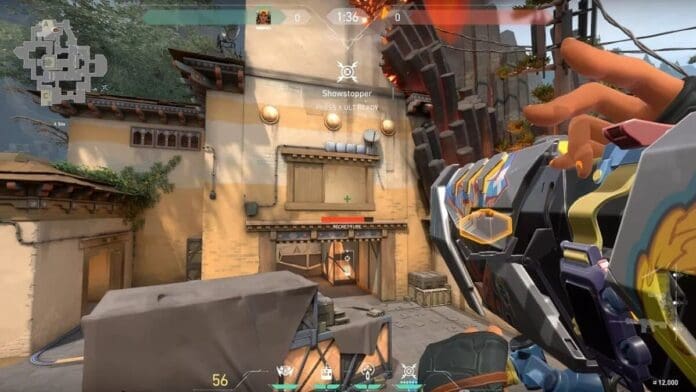Valorant is a competitive shooter by Riot that requires intense teamwork and proper communication skills to get to the top levels of the game, which is simply not possible unless you have a functioning microphone that works properly in-game.
In case you have a good microphone that refuses to work when you enter a game of Valorant, the problem might be lying elsewhere. Let’s take a look at the possible reasons behind the issue of Valorant voice chat not working and ways to fix it.
Reasons and Fixes to Valorant Voice Chat Not Working
Some obvious reasons why your microphone is not working properly in-game include the mic not being properly plugged in, your Valorant settings being misconfigured, or your windows not detecting the mic automatically.
To fix any of those problems, simply follow these steps:
1) Check if your microphone works. Plug it in your PC or Phone and run a simple voice test to see if it is in good condition. If you use a splitter, make sure the microphone wire isn’t torn.
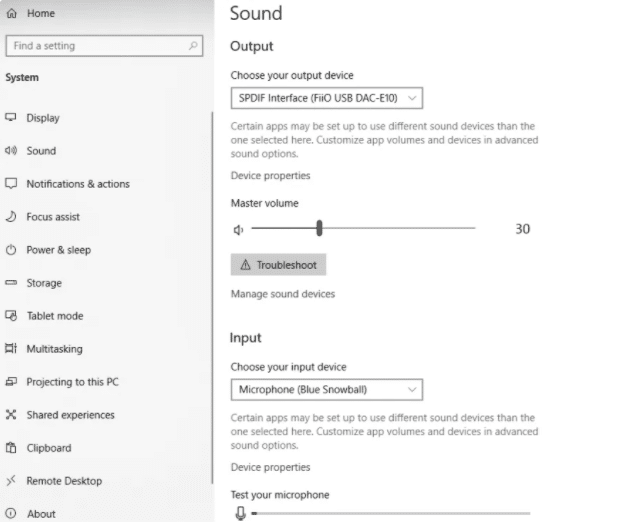
2) Right-click on the volume icon at the bottom right of your taskbar, click on ‘Sounds’, go to ‘Recording’ and make sure you have the correct mic selected as default. Once done, try talking in the mic and see if the green bar adjoining the default microphone goes up.
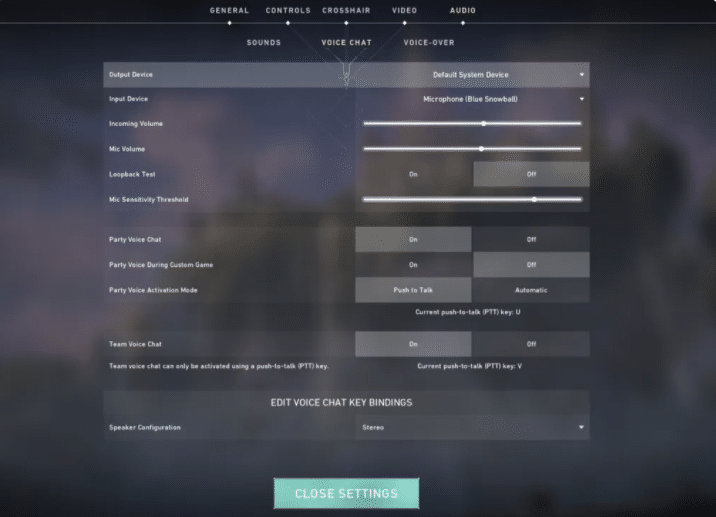
3) Launch Valorant, and go to the settings menu from the top right. Navigate to ‘Audio’ and select ‘VOICE CHAT’. Double-check the voice settings to see if everything is correctly configured.
Your problem should be fixed once you follow these simple steps. If it still persists, chances are that your microphone is the root of the issue and you should consider replacing it.