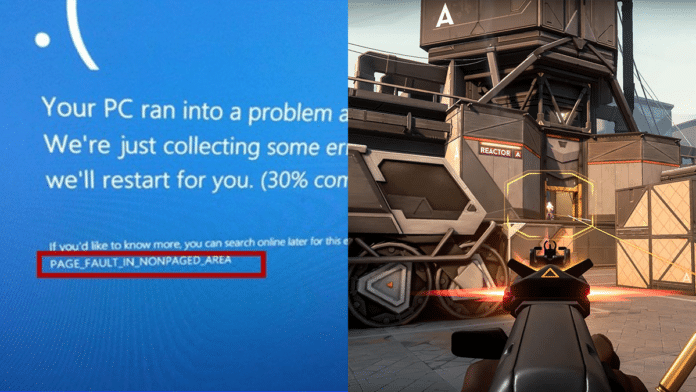PAGE FAULT IN NONPAGED AREA is the closest that Windows has to a blue screen of death error that reads “invalid memory reference.” Paged memory, which splits accessible memory space into a collection of memory pages of varying sizes, is essential for a full comprehension of the current situation.
The operating system has access to a huge number of pages, but only a subset of those pages will be stored in memory at any given time.
When an application or the operating system makes use of a certain memory page that isn’t existent in RAM, the page management typically issues a “page fault” status.
Fix “page fault in nonpaged area” Error In Valorant
In the end, this means that the page file is accessed to retrieve the requested page. If there is a requirement for additional storage space, an older, less frequently used memory page will be changed out for the newer one.
Check your Computer’s RAM
Since problems with computer memory and drivers are usually at the root of this issue, checking this out should be your first step. If you can’t inspect it, take the computer to an approved engineer.
Removing dust from the RAM or reconnecting it is a common workaround for this problem.
If booting into safe mode does not resolve the BSOD (blue screen of death) after testing the RAM, continue with the other solutions detailed in this article.
Certain pages used often by the operating system are “locked-in” to RAM. Thus, they are not part of the RAM paging process and must be immediately available whenever they are needed.
The OS has requested a locked-in page but has received a page fault instead, which causes the PAGE FAULT IN NONPAGED AREA blue screen of death. Because this issue is not supposed to happen and directly impacts the operating system, Microsoft treats it as a stop code and causes a BSOD.
Update all Outdated Drivers
One of the most common reasons for page fault in nonpaged area problems is a driver that is either out of date or corrupt. In this case, updating any out-of-date drivers may be the answer.
- Right-click “Start” and select “Device Manager” to update your computer’s drivers:
- Upon viewing the drivers, a caution icon will appear next to any driver who is more than two years old.
- Expand the device that has an outdated driver:
- If you right-click on a driver that is out of date and choose “Update driver,”
- So that Windows can check online for updated drivers, you should choose “Search automatically for drivers.”
- When a new driver becomes available, it should be installed and the computer restarted.
Perform an SFC Scan
- In Windows, if you suspect that any of your system files are damaged, you can run a system file checker (SFC) scan to repair them. As a result, it can assist in eliminating the page fault in nonpaged area issues.
- To run the SFC scan, launch the command prompt while logged in as an administrator and enter sfc/scannow.
- Run the Windows Disk Checker Scan
- To run CMD with administrative privileges, type “CMD” into the search bar and click “Run as Administrator” in the results
- Type chkdsk C: /f /r into the command prompt and hit ENTER to run the process.
- If you receive the “Cannot run because the volume is in use by another process” error notice, press Y to have the scan executed after the next system restart.
For more guides, make sure to follow TalkEsport on Google News.