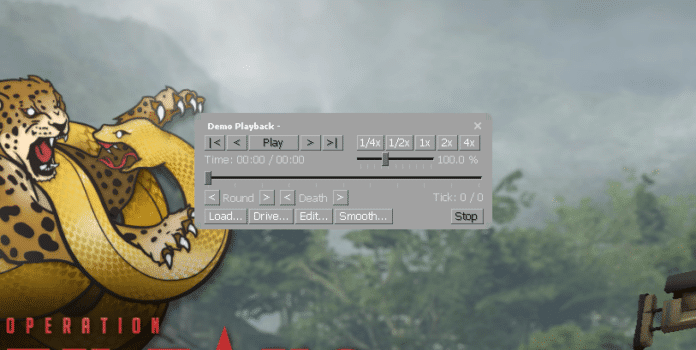In Counter-Strike: Global Offensive, the console is an extremely useful piece of equipment. It is able to perform fundamental tasks, such as modifying a player’s crosshair, but it is also capable of a great deal more than that.
The console is a tool that good players need to be familiar with on a deep level. This includes knowing how to jump-throw binds for smoke grenades and how to remove distracting blood spatters and bullet holes.
Remember if players are not utilizing an autoexec.cfg file, then they should type these commands into the console and conclude by running the “host writeconfig” command. This is only necessary if players are not utilizing an autoexec.cfg file.
Instead of inputting these commands into the game’s console, players who are utilizing an autoexec.cfg file should insert inside the autoexec.cfg file instead.
In Counter-Strike: Global Offensive, the term “demo” is used to describe studying Overwatch evidence or viewing downloaded match replays. Players may have trouble altering the commands, such as pausing or changing the time scale, when watching demos, for whatever reason.
CSGO DEMO COMMANDS BEST
In this article, we’ll go over some of the greatest demo commands in general that help streamlines your demo review processes. Remember that in order to put these commands into effect, you must first launch the developer console. Check out our console guide for more information.
DEMOUI
The demoui command brings up a panel that is very helpful for viewing demos. In the panel, you’ll find options to play, pause, rewind, skip, and fast-forward the demo.
To disable the demoui command, simply retype it into the terminal. This command has the potential drawback of covering up your screen when recording, so you may want to disable the panel.
DEMO_PAUSE
This command merely halts the currently playing demo until the “demo resume” command is used to pick up where the former left off.
DEMO_RESUME
The demo can be resumed once it has been interrupted by utilizing the demo resume command, as was discussed above. Because pausing the demonstration is a prerequisite for this command’s execution, it will be necessary to combine it with the “demo pause” command in order for it to be used.
DEMO_TOGGLEPAUSE
The demo can be resumed once it has been interrupted by utilizing the demo resume command, as was discussed above. Because pausing the demonstration is a prerequisite for this command’s execution, it will be necessary to combine it with the “demo pause” command in order for it to be used.
DEMO_TIMESCALE 2
Modifying the demo’s playback speed is done with the demo_timescale command. By using this command, you can bypass uninteresting segments and get right to the part of the match you wish to see.
This command’s default value is “1,” however adjusting it might quicken or slow down the demonstration. Changing the value to “5” will make the demo run five times faster. The demo can be run at a slower pace by entering decrementing it by “0.5,” which will result in a slowdown of half the normal speed
DEMO_GOTOTICK 10MIN
The demo_gototick command can be used to directly go to a specified moment in the demo. Just by typing demo_gototick 15min, you can skip the first 15 minutes of the game.
SPEC_SHOW_XRAY 1
As the name implies, the spec shows xray command grants X-ray vision, or wallhacks, to the user. You’ll be able to see exactly where other players are, even if they’re behind walls.
This isn’t a really helpful command, but it could be beneficial in certain circumstances. Swap over the “1” for a “0” to disable the command.
CSGO_DOWNLOAD_MATCH 1234567
To get a preview of a particular game on your computer, just use this command. The match you want to download may have a unique ID, and you’ll need to find it. When you locate the match ID, you can change the command’s value to that number, at which point the download will begin.
BEST DEMO COMMANDS FOR RECORDING FRAGMOVIES
SV_CHEATS 1
The sv_cheats command doesn’t improve demos, but it’s needed for some of the following commands. Only your own server will be able to use the sv_cheats instructions.
MAT_POSTPROCESS_ENABLE 0
This command is great for clearing screen clutter. Your game will lose particles and fog. This will improve the game atmosphere and frag movies.
FOG_ENABLE 0
This command removes all game fog. CS:GO’s default fog makes skies more realistic. It’s distracting in highlight videos, but it’s realistic. This command removes fog, making your game smoother.
FOG_OVERRIDE 1
Following the fog_enable 0 command with the fog_override 1 command will produce the desired results. You won’t notice much of an effect from using this command, but what it does, essentially, is give you the ability to alter the fog settings for a certain map.
When you turn this off, the map will use its default fog settings, which are typically very unattractive to look at.
CL_DRAW_ONLY_DEATHNOTICES 1
For frag videos, the cl_draw_only_deathnotices 1 command is required. The command will hide all UI elements, including the minimap, HUD, scoreboard, and weapon selection screens for both teams.
The CS:GO console is capable of several unique features, and these examples are just the tip of the iceberg in terms of the possibilities available to players.
Because professional players’ point-of-view demos frequently highlight instructions like cl_righthand and r_cleardecals, casual competitive players who don’t use these commands are placing themselves at a disadvantage in comparison to those players who do.
For more guides on CS:GO, make sure to follow TalkEsport on Google News.