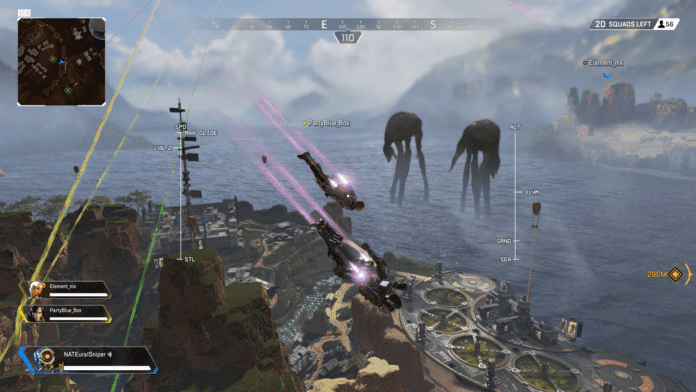The error code 408 in Apex Legends has been a common issue for players since the release of Season 9. This error can be frustrating as it prevents players from accessing the game, especially with new content being released. In our guide on how to fix the code 408 error in Apex Legends, we provide potential solutions to this problem.
How to fix the Code 408 error in Apex Legends?
- Go to your platform’s device settings.
- Look at Network Connections or Network Settings.
- Select the type of network you are using (WiFi, Ethernet, etc.) and disable all the others.
- Now restart the game and you should be able to get through easily.
If that does not work there is a more complex procedure you can undertake.
- Go to Network Connections again.
- Search for Change Adapter Settings.
- Choose the network card whose priority needs to be changed.
- Right-click on this network card and choose Properties from the pop-up menu.
- Switch to Internet Protocol Version 4.
- Now choose Properties again.
- Click on the Advanced Tab.
- Unselect the option for Automatic Metric.
- In the Interface Metric textbox put a high-value number to increase the priority of your selected connection type.
Only attempt the second method for resolving the Error Code 408 in Apex Legends if you are confident in your computer skills, as it can be complex and may cause confusion when trying to set it back to normal.
The first method is recommended as it has been known to effectively fix the bug.
It’s possible that the developers may release a maintenance patch to fix this issue, which is preventing players from logging in.
This guide provides all the information needed to fix the Code 408 error in Apex Legends.