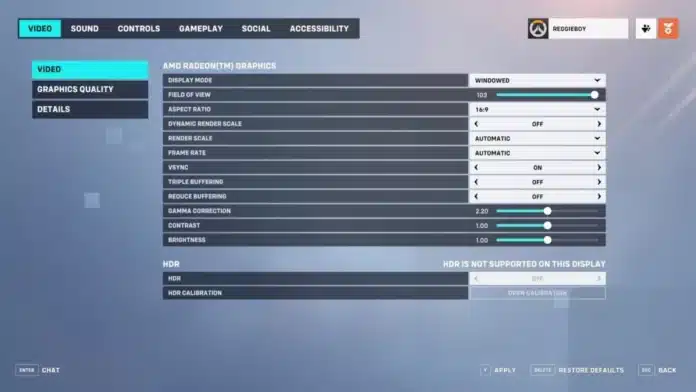Overwatch 2 is the latest iteration of the widely popular esport title Overwatch. Having dropped in 2022, the game comes with beefier minimum requirements.
Even though the game has seen little to no visual improvements, what is shocking is that many players are reportedly facing performance hits. Competitive games usually are poor in the graphics department, given having low system requirements allows them to bring in more players.
Dynamic Render Scale was talked about a lot when it came to Overwatch 2 performance. It is safe to say that players with less powerful computers should steer away from it as it reportedly has been causing serious frame drops.
BEST OVERWATCH 2 PERFORMANCE SETTINGS
Widely acclaimed as the best setting for Overwatch 2.
- Display Mode: Fullscreen
- Target Display: Best Match
- Resolution: Choose the native resolution of your monitor
- Field of View: Personal preference, usually around 103 is the sweet spot
- Aspect ratio: Relative to your monitor (usually 16:9)
- Dynamic Render Scale: Off
- Render scale: Automatic
- Frame rate: 300
- V-Sync: Off
- Triple buffering: Off
- Reduce buffering: On
- NVIDIA Reflex: Enabled
- Gamma Correction: 2
- Contrast: 1
- Brightness: 1
Players across communities have chosen to go with the above-mentioned setting as a global standard for Overwatch 2 peak performance across PCs with all sorts of specs. However, do make sure your computer makes it over the minimum requirements to play the game if you want to experience optimal performance.