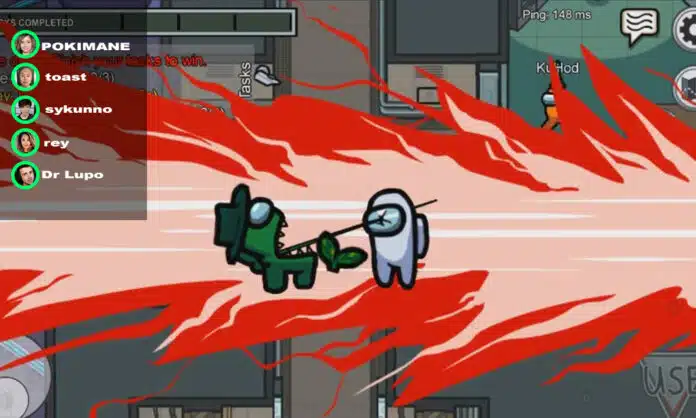If you’ve been following Among Us streamers for a while you’re probably aware that they use Discord to communicate with each other instead of the usual in-game chat. Needless to say, voice communication through Discord is a lot more effective than communicating through in-game texts. However, enabling the Discord overlay in-game can be quite tricky.
Discord is a voice and text chatting platform for people worldwide. While anyone can use it for voice communication, Discord is widely popular among gamers due to its highly convenient and user-friendly interface, along with crystal clear voice quality.
Enabling the Discord overlay in-game allows you to be able to constantly see which one of your friends is currently talking and helps in minimizing distractions, both of which are crucial for playing Among Us.
Here’s are the steps which you can follow to enable your Discord Overlay in Among Us:
- Launch Discord
- Click on the Settings icon near the bottom-left corner of your Discord window.
- Click on ‘Overlay’, which is found under ‘App Settings’.
- Click on the button beside ‘Enable in-game overlay.’
That’s all there is to it. Next time you’re in an Among Us game, you can press Shift + ‘ (the key right under your ESC button) to lock the in-game overlay. This key combination can be changed from the settings as well.
Once you have your overlay enabled, you can customize it in a number of ways according to your preferences from the same ‘overlay’ tab. Play with the customizations till you find your ideal Discord overlay for use while playing Among Us with your friends.
Click here to join our Discord Server!
Also Read: Tencent to engage with Indian authorities to bring back PUBG Mobile